Well I am glad to see that all my efforts were not in vain. I spend a lot of time and energy to produce these newsletters and time after time have requested user input. As you may have guessed, I have gotten very little in the way of feedback, comments or suggestions (if any).
General Working Guide
Tascam, Apogee converter and TDAT16
tripleDAT Tips and Tricks
DSP Settings *NEW!
Introduction
Before committing to any project, spend a few days familiarizing yourself with your computer, your new software, and digital audio system. If you are new to computers, you must spend some additional time learning the standard ‘tools of the trade’. It is important to know what a ‘folder’ (or ‘directory’) is, and how it helps you organize your work. Standard operating system procedures, such as ‘drag and drop’ and other mouse techniques, how to create a new folder, and how to manage ‘files’ (such as move, delete, rename etc) are all fundamental operations you need to know to work effectively with any computer. This is true for any computer, program, or operating system. Take advantage of the user Manual and any tutorial material you have at hand, or buy one of the many helpful books available on working with Windows.
‘Good housekeeping’ is very important. A poorly maintained computer will not perform as well as a one well maintained. Also, computers in which the directories are cluttered or disorganized, and where random files reside, become difficult to navigate, and any problems that may develop become more difficult to solve. Use the Windows utilities ‘Scandisk’ and ‘Defrag’ to maintain the condition of your drives. It is recommend you use these utilities before beginning any project and after backing up a session. Also, make sure your Audio files are well-organized into folders. This greatly eases the task of archiving (backing up) and deleting groups of related files when you are through with them.
It is very important to remember that what you record on hard disk is not etched in stone. Digital recordings consist only of magnetic flux that can be easily disturbed or altered. Unlike analog tape, which is also magnetic, a slight alteration, such as a dropout, is usually fatal to a digital recording. Furthermore, hard drives can fail, making the recovery of the data contained therein either impossible or extremely expensive. Save your work frequently, and always, ALWAYS backup any important work you do. Do not consider doing any serious work without some way to backup your hard drive to another medium. Far too many people have had to learn this the hard way.
May each new endeavor you undertake be more fruitful than the previous one. Good luck and may the "bits 'n bytes" be with you.
Word Clock DA88, Apogee FC8, and TDAT16
*DA-88, Apogee and TDAT16 are trademarked by their respective manufacturers.
Word clock is an issue that perplexes many initial users. The need for a single stable clock source is required to ensure that every digital device in your connections is running at the same sample rate. Not everyone can afford to purchase a dedicated Clock source for the studio such as a SynClock 6400 by Spectral Synthesis. The dreaded "intermittent" problem can leave you more than just sleepless in the studio (for days and nights).
This is the case of one TDAT16 and DA88 user who was totally perplexed by the intermittent occurence of clicks in the audio signal. When this type of problem manifests itself as a playback problem, correcting word clock anomalies usually eliminates it. However, when the clicks are recorded with the program material (and visible in the waveform display) the diagnosis becomes much more difficult.
This combination of Tascam DA-88, Apogee FC8 (TDIF to ADAT Optical converter) and TDAT 16 with Sync Backplate was functioning very well. There were the odd wordclock clicks and crackles during playback that seemed to disappear with a little fiddling and fussing of Word Clock cables and software settings. When it was discovered that recording with this setup produced intermittent clicks in the recording, the gloves came off and every thing was disconnected and then methodically re-connected. After much trial and error, this solution produced consistent results.
When recording from the DA-88 into tripleDAT via the Apogee, tripleDAT had to provide the Master Word Clock. The word clock cable connection makes a complete loop; TDAT out the optical to the FC8, the FC8 out the TDIF cable to the DA88, and the DA88 out to the TDAT16 IN. The Word Clock from the FC8's BNC out, was previously connected to the DA88 Clock in. With this senario, the FC8 BNC Word Clock is not connected.
To reiterate:
TDAT16 optical to FC8 (Apogee gets word clock from the Light pipes)
Word Clock travels out of Apogee to DA88 via the TDIF
DA88 Set to "WORD"
The Word clock out from the DA88 to TDAT16 BNC IN
To record from the TDAT16 to the DA88:
Set the tripleDAT to Internal
Set the DA88 to Word
To record from the DA88 to the TDAT16:
Set tripleDAT to External
Set the DA88 to Master
Make the device that you are recording to, the master. This works well I am told. If there is anyone out there that has a different experience with this please let me know and I will ask that this user try it.
Version 2.xx of tripleDAT has little to offer in the way of file and folder management so you have to do this from within Windoze. Often I have opened the dialog for tripleDAT new file and want to create a new arrangement in a new folder. If you have a WIN95 qwerty keyboard, you can access the Windows Explorer from the Special Windows Key (between the CTRL and the ALT keys). Create a new folder in the path of your choice from Explorer. Go back to tripleDAT and log onto the path and folder that you have just created and continue.
*** Remember that unless the path appears in the White Box (top left) you are not logged onto that path.***
As I am sure many of you have experienced, changing video resolutions can have an undesirable effect on tripleDAT's display area. Going from a high resolution to a lower one can cause some windows to seemingly disappear. For example the limiter window is not displayed when you call it up from the effect manager. What is happening is that the last time you have it open you positioned it at a screen location that is no longer displayed. The easy solution is to return to the last video resolution and open it again and re-position it to a quadrant of the screen that will be visible at the lower resolution.
Restoring complete arrangements from CD is fast and easy. There are some side effects that unless addressed after copying the files to your hard drive, can cause a great deal of stress because of write protection and read only properties. For example, you have some WaveWalker DSPs stored on CD and you copy the dlls and ini's from the storage CD to your hard drive. They will function very well but will seem to malfunction when you try to save a preset without changing the attributes from read only to normal. There is no report that it cannot save to the file as with Cutters and arranger files that are marked read only.
***The only files you "DO NOT" need to change attributes of after copying are the actual audio files; tds or tdm. Leaving these files as read only will ensure that you are at least given a warning prior to accidentally deleting them.
You can quickly access tripleDAT's Audio Settings dialog by opening the sync settings via the Sync Button and then accessing the Audio Settings button from the sync dialog.
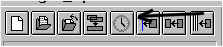
During any recording, you can set markers in the Arranger Window on the fly with the M key. You first need to activate the Arranger Window by clicking on it "after" you have engaged record.
***You will need 2 clicks to stop the recording after; one to activate the Record Window and one to Stop the transport.
DSP settings of the month You can fined more DSP settings HERE
Open your ini file in notepad and add the following lines to the respective [sections], save and your done!
Room Simulator Resets - REVERB.INI
[presets]
Public Speaker=0.5 7.11003 0.0673048 7 5 8 13 73.2621 14.3 1 0.72 0 0 0 0 0 0 0 0 0 0 0 0 0 0 0 0
Male Vocal Plate=0.5 7.11003 0.0802136 2 5 9 9 91.9786 2.6 1 0.72 0 0 0 0 0 0 0 0 0 0 0 0 0 0 0 0
Male Vocal Plate2=0.5 7.11003 0.0802136 2 5 9 13 91.9786 2.6 1 0.72 0 0 0 0 0 0 0 0 0 0 0 0 0 0 0 0
Male Vocal Hall=0.5 6.3877 0.0748665 8 5 10 9 96.3155 21 1 0.72 0 0 0 0 0 0 0 0 0 0 0 0 0 0 0 0
Limiter Presets - LIMITER.INI
[Presets]
solitary=0 -4.920001 0.261324 0.000000 1.000000 -20.000000 0.100000 5.000000 500.000000 4000.000000 0.000000 -50.000000 -20.000000 -10.000000 1.000000 0.600000 500.000000 -60.000000 0.500000 1.000000 500.000000 0 0 3.634287 50.000000 -96.000000 0 1
Compressor Preset - COMP.INI
This compressor is a great accompaniment to the Vocal plates. Use this Compressor before the Room Simulator (Male Vocal Plate) for a punchier reverb without the ringing artifacts.
[Presets]
Vocal 1:2 160ms .1r=1 -9.000000 0.100000 0.100000 500.000000 -32.739998 0.500000 0.100000 160.980988 4000.000000 0.000000 -50.000000 -20.000000 -10.000000 1.000000 0.600000 500.000000 -60.000000 0.500000 1.000000 500.000000 0 1 7.885715 50.000000 -96.000000 0 1
Back to the Audiowerks Library
By Anton Bernhardt 1998
© Copyright Anton Bernhardt - Audiowerks.com All rights reserved 1998


